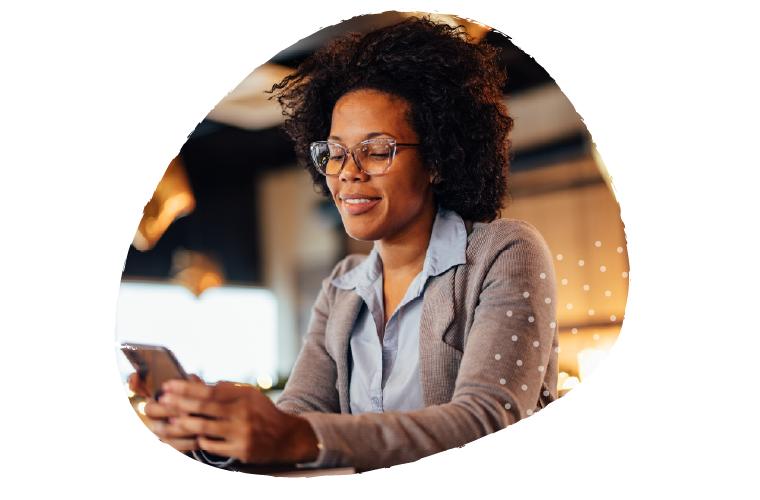This is really just a reminder blog post for me. Way too often I find that I have closed the Microsoft File Transfer Manager for one reason or another, and I want to start it up again to resume some download from my MSDN Subscription. Like today, I need to grab the latest version of SQL Server 2008 R2, which includes built-in Split, RegEx and Fuzzy matching features for T-SQL (something I’ve wanted for a long time, and that I’ll blog more about later, once I’ve had a chance to try it out). It’s a large download, and not something I want going when I’m on a 3G connection, but happy to use a WiFi connection for. And there’s just the odd time when I’ve forgotten I’m downloading something and it’s sitting there, partly downloaded…
So I find myself looking for the application to run. When it installs by default because you click on a download, it doesn’t put a shortcut in the Start Menu anywhere. So I’ve been known to even go and restart a download (just telling it to Cancel instead of agreeing to it), just to start the process. Then I can jump into PowerShell and run this command:
get-process -name transfermgr | select path
…which tells me that the path of the transfermgr process is at c:\windows\downloaded program files\TransferMgr.exe
So now I can just run it from there. The idea of this post is to remind me where it is, so that I don’t have to hunt for it every time.